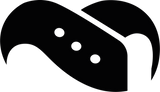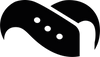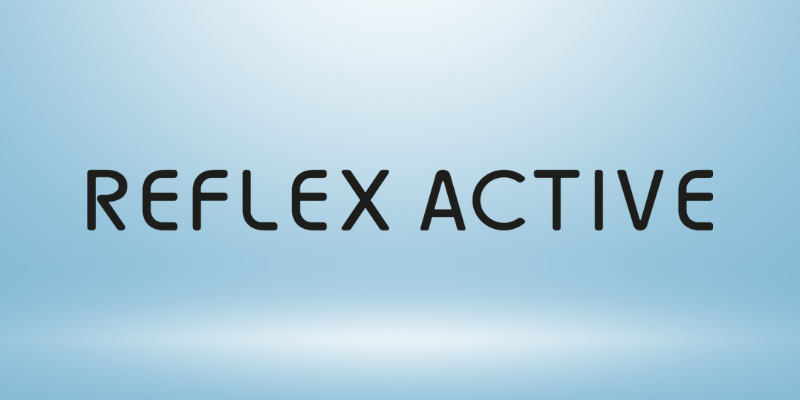Polar Flow Not Syncing? Here’s How to Fix It (All Polar Watches)

Is your Polar watch refusing to sync workouts or health data with the Polar Flow app?
You’re not alone - this is one of the most common Polar smartwatch issues reported by our customers. And while we’re certainly not tech experts, we still like to help our customers when we can. Whether you use a Polar Ignite, Vantage, Grit X, or Unite, the Flow app sometimes won’t sync steps, heart rate, or activity data with your phone.
In this guide, we’ll walk through every reliable fix to get your Polar Flow syncing again - including Bluetooth resets, app permissions, and a few hidden settings that Polar doesn’t always mention.
What causes Polar Flow sync problems?
The Polar Flow app syncs your watch’s activity and workout data via Bluetooth (or USB on desktop). If the connection or permissions break, syncing stops - sometimes silently. Common causes include:
- Outdated Polar Flow or firmware version
- Bluetooth connection errors after charging or updating
- Battery-saving settings on your phone disable the app
- Using multiple phones or Flow accounts
- Corrupted cached data in the app
Step-by-step fixes for Polar Flow not syncing
1. Restart everything
It sounds basic, but it solves half the cases.
- Restart your watch: Hold the button(s) down until “Restart” appears, and confirm.
- Restart your phone: Clears cached Bluetooth processes that may be stuck.
- Open the Polar Flow app again and see if it starts syncing automatically.
2. Check Bluetooth connection
Syncing requires a stable Bluetooth link between your watch and phone.
- On your phone, go to Bluetooth settings → Remove (forget) your Polar device.
- On your watch, disable then re-enable Bluetooth (if supported).
- Re-pair the watch using the Polar Flow app, not via your phone’s Bluetooth menu.
→ Tip: Always pair through the Flow app, not directly through phone settings.
3. Update firmware and the Polar Flow app
As with almost all technological devices, old firmware often causes connection or sync errors.
- On your phone, open your app store and update Polar Flow.
- Connect your watch to a computer and open Polar FlowSync (desktop version). It will automatically prompt a firmware update if one is available.
After updating, restart both devices and retry syncing.
4. Check app permissions (phone side)
On Android and iOS, the Flow app needs location, Bluetooth, and background access.
For Android:
- Settings > Apps > Polar Flow > Permissions
- Allow Location, Nearby Devices, and Bluetooth access.
- Battery > Unrestricted (disable battery optimization for Flow)
- Enable “Run in background” if available.
For iPhone:
- Settings > Polar Flow
- Allow Bluetooth and Background App Refresh
- Enable Location Access: Always
If Flow is battery-restricted, it’ll close in the background and never sync automatically.
5. Re-login to the Polar Flow app
Sometimes your app token expires silently.
- Log out of Polar Flow (Profile > Log Out).
- Log back in using the same account you used to set up the watch.
- Reconnect your watch when prompted.
Make sure you’re using one account only - multiple accounts can cause “ghost” sync attempts.
6. Clear cache and data (Android only)
If syncing still fails, try clearing Flow’s temporary files.
Settings > Apps > Polar Flow > Storage > Clear Cache & Clear Data.
Then reopen Flow and sign in again.
Note: You won’t lose your saved workouts - they’re stored in the cloud.
7. Try USB sync as a backup
If Bluetooth syncing is stubborn:
- Connect your watch to a computer via USB.
- Open the Polar FlowSync app.
- Sync manually - this often resets the watch-to-account connection.
8. Factory reset as a last resort
If none of the above works:
- Backup your data (via USB sync if possible)
- On the watch: Settings > General Settings > About Your Watch > Factory Reset
- Re-pair with the Polar Flow app and set it up as new.
This clears corrupted pairing data that sometimes prevents syncing.
Bonus tips to keep syncing smoothly
Going through the above steps should hopefully resolve any syncing issues, and below you’ll find our recommendations on how to avoid finding yourself in this situation again.
- Keep Bluetooth ON at all times (turning it off breaks scheduled syncs).
- Open the Flow app daily - Polar watches sync automatically when the app is active. So even if you’re not working out, just open the app for a moment to ensure the connection remains active.
- Avoid switching phones or accounts unless necessary.
- Keep the app updated - Polar often fixes connection bugs quietly.
When to contact Polar support
Unfortunately, some things cannot be fixed on your own, and you’re going to need the help of an expert. Reach out to Polar customer support if:
- Your watch doesn’t appear in the Bluetooth list at all.
- Sync fails even after a factory reset
- Polar Flow keeps crashing or freezing during sync.
When contacting Polar, include your watch model, phone model, and app version - it helps them pinpoint the problem faster.
Summary: Quick Fix Checklist
For a quick scan, consult the list below for an abbreviated version of the steps above.
- Restart the phone and the watch
- Re-pair via the Polar Flow app
- Update firmware + Flow app
- Enable all app permissions
- Log out/in of Flow
- Clear app cache (Android)
- Sync via USB
- Factory reset (last resort)
Accessories tip
While you’re giving your Polar watch the attention it deserves when it comes to software and firmware updates, don’t forget that you can also accessorize how it both looks and feels on your wrist. On our site, you’ll find a large selection of:
- Comfortable & breathable straps
- Screen protectors and cases
- Chargers and cables for more reliable connections.
→ Check out our collection of Polar straps and accessories.