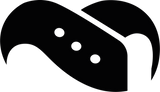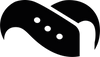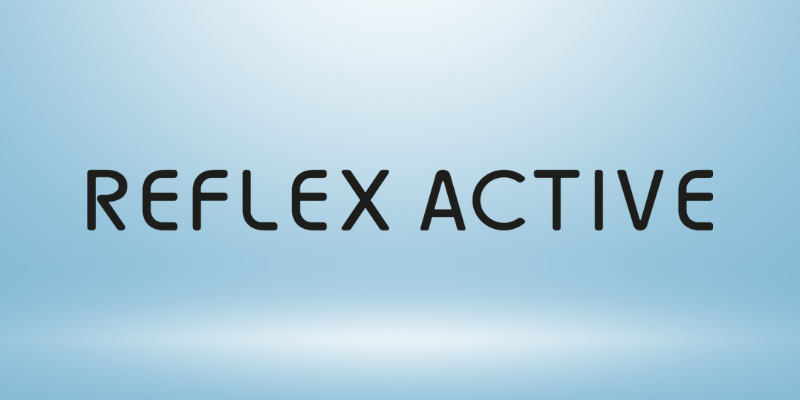How to fix always-on display turning back on

Struggling to keep your smartwatch’s Always-On Display turned off? You’re not alone. Whether you’re using a Samsung Galaxy Watch, Google Pixel Watch, Fitbit Sense, Garmin Venu, or another popular smartwatch, you may have noticed the screen staying on - even after you’ve disabled it.
This problem can drain your battery fast, trigger screen burn-in on AMOLED displays, and just be plain annoying. In this guide, we’ll explain why it happens and show you how to fix it for every major smartwatch brand.
What is always-on display (AOD)?
Always-On Display (AOD) is a smartwatch feature that keeps a simplified version of your watch face visible at all times - even when you're not actively using the screen. It’s great for quick glances, but it uses battery and can cause overheating or screen wear over time.
Most smartwatches let you turn them off, but many avid smartwatch users have noticed that AOD keeps turning back on after:
- Reboots or shutdowns
- Firmware updates
- Changing watch faces
- Starting a workout or using certain apps
Why AOD keeps turning back on (across brands)
This issue happens on almost every platform, and usually for one or more of these reasons:
- Firmware updates: Reset display settings to default.
- Workout modes or activity profiles: Temporarily override your AOD settings.
- Companion apps: Sync settings back to the watch unexpectedly.
- Reboot/restart: Some watches forget custom display preferences.
- Third-party watch faces: Re-enable AOD as part of their setup.
Let’s go brand by brand.

Fixes by brand
Samsung Galaxy Watch (Wear OS / Tizen)
This is a common issue with the Galaxy Watch 4, 5, 6, 7, and earlier models, too.
How to turn off AOD on Samsung:
- On the watch: Settings > Display > Always On Display → Toggle OFF.
- In the Galaxy Wearable app: Go to Watch Settings > Display → Ensure AOD is disabled there too.
Tips:
- Disable Raise Wrist to Wake: Settings > Advanced Features.
- Restart the watch after disabling AOD.
- Some watch faces re-enable AOD. Try switching to a basic Samsung face and then disabling AOD.
Google Pixel Watch / Pixel Watch 2
Many Pixel Watch users report AOD turning on after updates or pairing.
How to disable AOD:
- On watch: Settings > Display > Always-on screen → Toggle OFF.
- On phone: Pixel Watch app > Watch Preferences > Display settings → Toggle AOD OFF here too.
Known issues:
- AOD turns back on after restarts (especially on Watch OS 4).
- Temporary fix: Disable AOD > change watch face > reboot > check if setting sticks.
Fitbit Sense, Versa, Charge Series
On newer Fitbits like Sense 2 or Versa 4, AOD can re-enable after syncing or workouts.
Steps to disable AOD:
- On watch: Swipe down > Settings > Display > Always-on display → Toggle OFF.
- In Fitbit app: Tap your device > Settings > Watch Faces > Reapply your face (some faces force AOD).
Extra tips:
- Turn off Exercise Reminders that wake up the screen.
- Restart your watch after changing the setting.
Garmin Venu, Epix, and Others
Garmin users often find AOD gets reactivated during certain workouts or activity profiles.
To fix:
- Go to: Settings > System > Display > Always-On Display → Turn OFF.
- Also, check inside activity settings: Activities > [Workout] > Display Settings > AOD - turn it OFF here too.
Note: On some models, AOD is tied to “During Activity” settings and system settings separately.
Other Smartwatches (TicWatch, Suunto, Huawei, etc.)
TicWatch (Wear OS):
- Settings > Display > Always-On Screen → Turn OFF.
- Watch may reset AOD after updates - check again after restarting.
Suunto:
- Suunto doesn’t call it “AOD” but uses persistent displays during activity. Turn off from:
- Settings > General > Tones & Display > Backlight settings.
Huawei:
- Use Huawei Health app > Devices > Display > AOD.
- Disable AOD here and on the watch itself for best results.
General tips to keep AOD turned off
Now that we’ve looked at some of the most popular brands and how to disable their AOD settings, here are some general tips that apply no matter what brand or model you have on your wrist.
- Restart after disabling: Some watches only “lock in” AOD changes after reboot.
- Avoid third-party watch faces: They may override AOD settings.
- Turn off Raise-to-Wake and Touch-to-Wake: This reduces the chances of the screen turning on accidentally.
- Check for Sleep / Theater Modes: Some smartwatches exit these modes and re-enable AOD without telling you.
- Update your watch firmware: If you’re on an older version, bugs may be causing settings to revert.
Bonus tip: Want the benefits of AOD without the battery drain?
One of the most frustrating parts of AOD and the battery drain it can contribute is that it is, after all, pretty useful. When you want to check the time quickly or scan an incoming message, you really cannot get any more convenient. So if you still want the option of quick glances but need longer battery life, try these tweaks:
- Lower screen brightness
- Reduce screen timeout
- Use a dark watch face (especially helpful on AMOLED screens)
- Enable battery saver modes - some let you keep AOD off, but essential features on
And if overheating or screen burn-in is a concern, consider switching to a breathable strap or screen protector from our accessory store.
→ Browse our smartwatch straps and accessories by brand.
Final thoughts
Always-On Display is convenient - until it starts reactivating itself. Whether you're on Samsung, Fitbit, Google Pixel Watch, Garmin, or another platform, you now have the tools to keep AOD turned off for good.